In this article, I will be sharing with you, How to send and receive files via Bluetooth on Windows, this article is reach in content as I admonish you to stay on this page as we proceed.
What is Bluetooth?
This is a feature in a phones and PC which enables or aid wireless transferring and receiving of files. It works on devices, where it is been installed by default. Sending or receiving of files or data can only be done when the receiver and sender has the feature activated on their device. As a matter of fact, when receiving or sending you are expected to focus on your screen as it enable some commands which will be popped-up.
Do all devices have Bluetooth?
Now, if you never knew all devices, especially some laptops and desktops has the feature installed by default. In this case, you are to use an external Bluetooth plugged or connected to your laptop or PC in other to aid wireless transfer and sending. But for phones, all phones except those without an inbuilt camera have Bluetooth and they do not require an external one.
How to send and receive files via Bluetooth on windows
Having known all these things, you can proceed to the steps involved in sending a file from PC to phone or from phone to PC.
Connect your external Bluetooth if you do not have it installed
Turn on the Bluetooth on your phone
Search for Bluetooth on your search bar to add your device
After adding, on the taskbar click on the Bluetooth
Click on send a file (if you intend sending)
Recommended: How to connect hotspot to pc
Browse to select the file you intend sending
Follow other screen instruction to finish
Then when receiving,
Click on the Bluetooth icon on the taskbar
Click on receive a file
On your phone send the device
Note: when you must have clicked on either “send” or “receive” a file, you are to follow prompts as to enable any of the processes.
With these you will be able to send or receive a file.

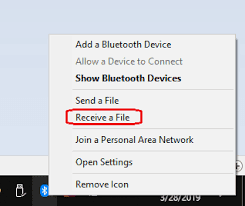













No comments:
Post a Comment